In this blog we would like to tell you about the new functionalities of Odoo studio in Odoo 12. Since Odoo 12, a lot of functionalities have been added within the Odoo Studio app that many end users have been asking for. The most important new possibility is to be able to edit existing reports and create new reports.
Create a new report
When you have installed Odoo studio you can create and design a new report within a few minutes. Go to the form from which you want to be able to print the new report and click on the Odoo Studio icon at the top of the menu bar:

After the Odoo Studio view has opened, you can choose 'Reports' (1) and then you can click on "Create" (2):
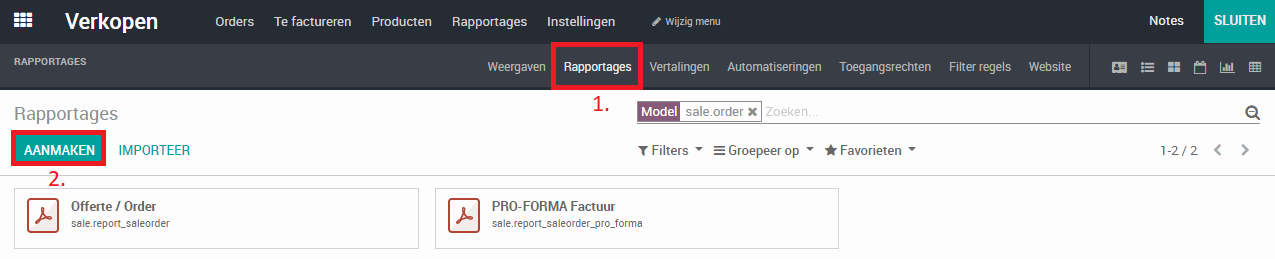
Then a dialog box appears to choose the type of report. You have three options:
External: Generates a report that you want to print or send to customers. It contains an extensive header and footer and a report with layout.
Internal: Generates a new report with the minimal header and footer, so there is no custom header or footer layout.
Blank: Generates a new report with no header or footer.
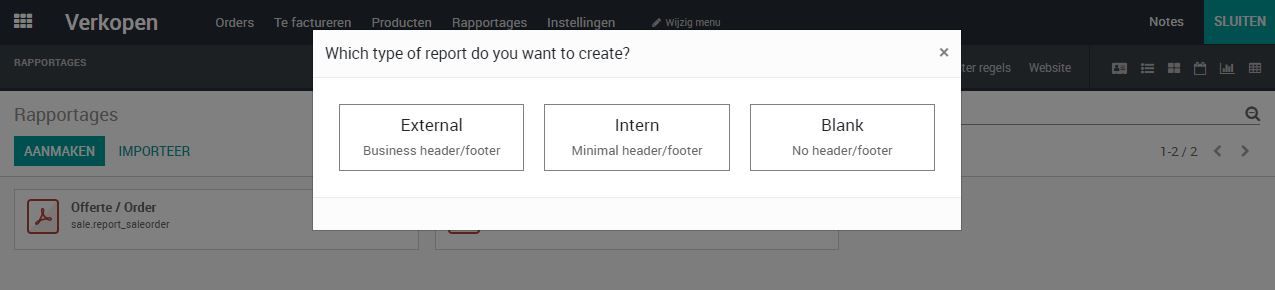
After choosing your type of report, Odoo Studio opens it in a 'Preview' mode and you can start designing a new report:

You can then build the report by dragging building blocks from the left section onto the report. In this way you can display values from, for example, a sales order on the report and create your own report layout. A small example of such a self-made report:
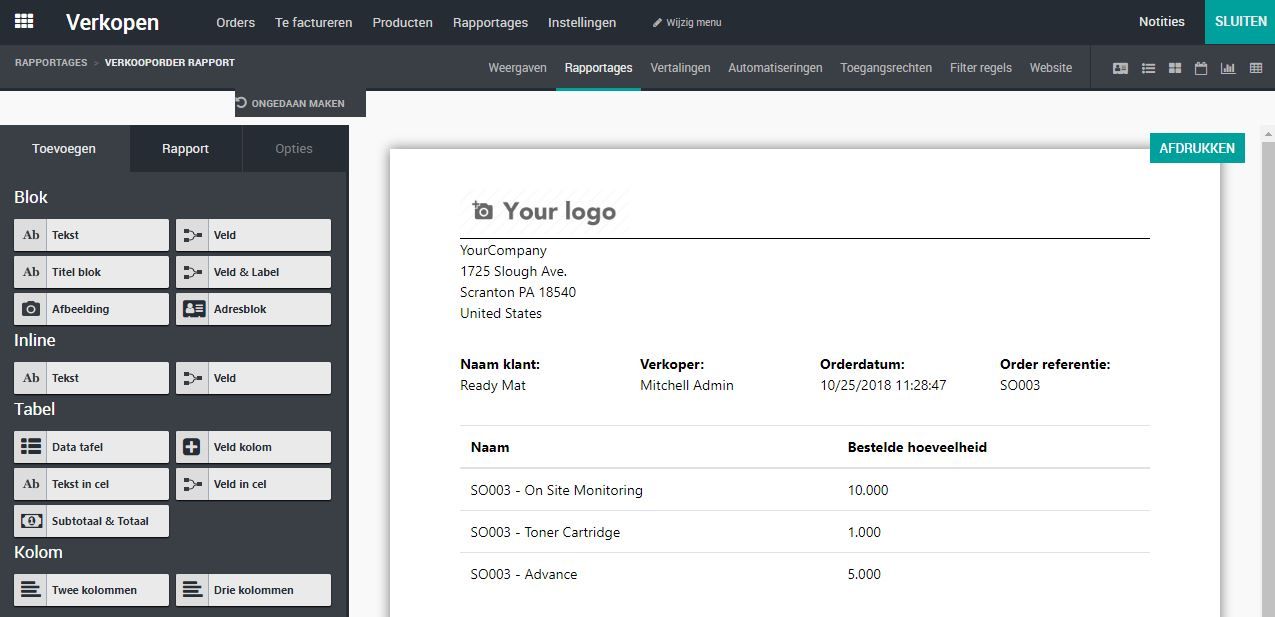
When you have finished designing your report, it is best to go through the “Report” tab. Here you can give the report a name and set a paper size and you even have the option to make the report invisible to a group of users!
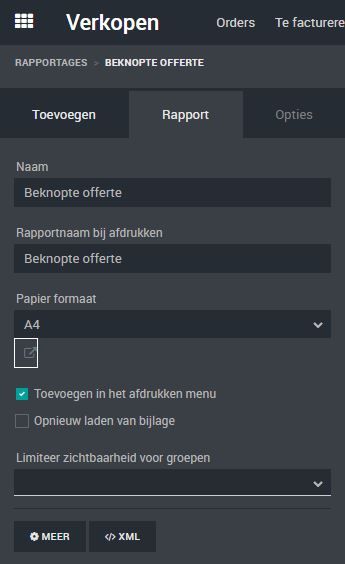
Finally, click on “Close” at the top to close the report. The report is now automatically saved and is now visible on your form for printing:
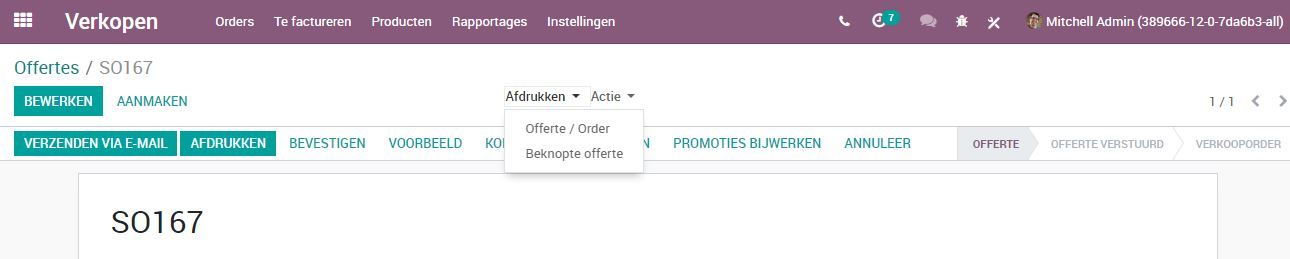
Modify an existing report
Would you rather change an existing report instead of creating a new report? You can do that in just a few steps! Go to the form from which you can print the report and click on the Odoo Studio icon at the top of the menu bar:

After the Odoo Studio view has opened, you can choose 'Reports' (1) and then choose the report you want to edit (2):
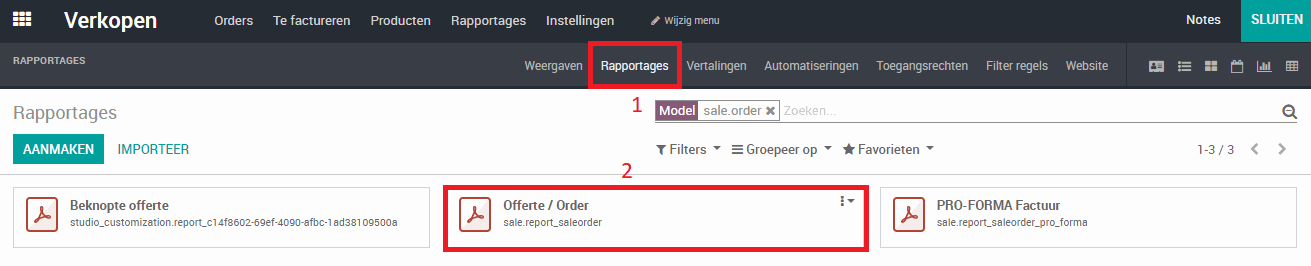
After clicking the report, Odoo studio will open the report in your view and it will look just like you would print it. From here you can change, delete, add fields and much more. All changes you want to make are done from this screen. If you want to change something about a field in the report, click on the field once. Odoo Studio then shows in the left menu all options to change your field. An example:
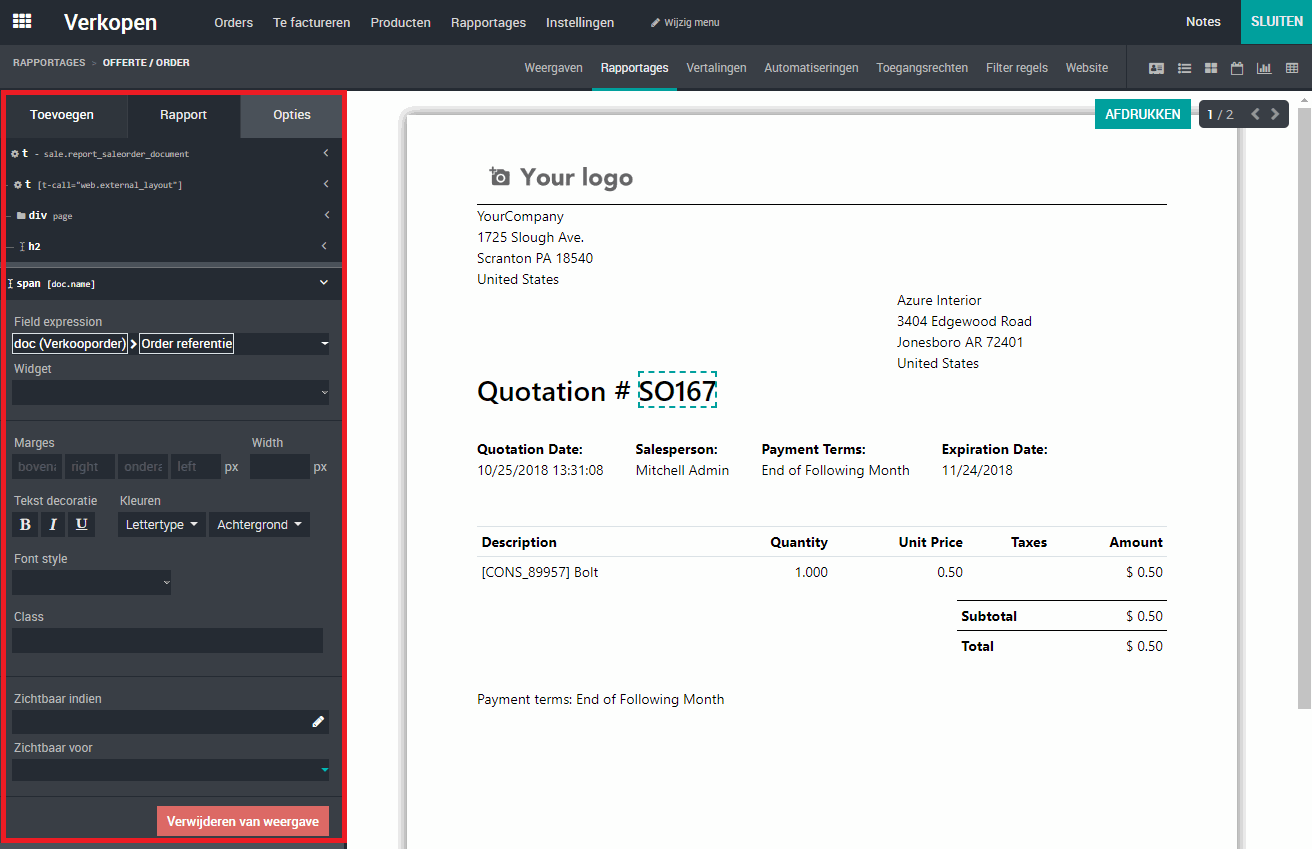
As you can see, the options are quite extensive. A few of the main options:
Widget: Allows you to use a widget on a field. For example, on a date field you can determine whether the date with or without time should be printed on your report.
Margins: If you want more white space around an element, you can apply margins to it.
Text decoration: Allows you to show the text in bold, italic, or underline.
Colors: Allows you to color the text of the element or set a background color on the element.
Font style: Allows you to set the size of your text (h1 to h6).
Visible if: with this option you can put a domain on the field. This allows you to configure that the field is shown for some users or customers and not for others.
Visible to: allows you to apply permissions to the field. For example, you could hide the prices from employees you don't want to know the prices of your products.
Remove from view: gives you the option to remove the field from the report.
TIP: Did you make a mistake while editing your report with Odoo Studio? Thanks to the “Undo” button of Odoo Studio you can easily solve the problem and go back one or more steps.

Finally, click on “Close” at the top to close the report. The report is now saved automatically.
Conclusion
The new Odoo Studio version, in Odoo 12, is more powerful than ever (and not just for reports, by the way!). Odoo understood that end users often wanted to change small things on reports or create additional reports without needing a programmer. Thanks to the new options you can manage your reports yourself without technical knowledge and create new reports in a short time.
Good luck!
Create your own reports with Odoo Studio